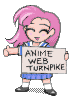
Trixie Turnpike
![]()
Main Page
Add a Link?
Update a Link?
About the Pike
Not FAQ
Credits
Thanks!
Awards
Sponsors
Future Plans
Comments?
![]()
Jei's Picks
Weekly Picks
Guests' Picks
Last Exit....
![]()
![]()
![[Anime Web Turnpike]](image/title2.gif)
Viewing Japanese in a Web Browser
(Updated 11/23/98)
Ian Justman has been great enough to share his wisdom on
the viewing of Japanese on Unix systems with us. Thanks Ian!
Unix Operating System
This document covers setup of Japanese fonts on Linux and FreeBSD hosts and with "tarballs" from the XFree86 sites for just about any XFree86-supported system.
This file assumes that you have root access to the computer running the server. If you do not, you might want to ask your system administrator or a UNIX-knowlegable friend for help.
More advanced setups include installing Adobe Type 1 scalable fonts or installing a TrueType font server capable of handling multibyte characters, including Japanese. These are beyond the scope of this document. The idea is to get you going as quickly as possible without any additional software or fonts other than the X11R6 core fonts.
Determining Whether You Have The Fonts Needed Installed
You do not need superuser access for this step.
Start up the "xfontsel" program, which is part of the X11R6 core distribution. Select the "fndry" pull-down menu, then check to see if the name "sony" appears. If it does, you are in business. If not, the following paragraphs describe, generally, how to install the core JIS X11R6 fonts.
Installation Using The Major Distributions
Make sure the X(xxx)fnon collection is installed from your distribution media, where (xxx) is the current major release of XFree86. Some distributions have these fonts merged in with the other X11R6 core fonts.
Red Hat, for example, appears to install those fonts by default when the X11R6 package is installed along with the core fonts.
Notes if you have your X11R6 system already installed and configured:
If you are running Slackware, be sure to install the "x332fnon" package with its installation program.
If you are running S.u.S.E., be sure you install the "big fonts" package.
Under FreeBSD, you can use either the /stand/sysinstall program to interactively install the package or you can use pkg_add program at the command prompt to manually install it. Be sure to use the FreeBSD package from ftp.freebsd.org and not the XFree86 package since the FreeBSD packages also often include post-install scripts which need to be run.
Otherwise, install the fonts which are "non-ASCII", "non-English", or "big".
The term "big" in this context only refers to the fact that each character occupies multiple bytes as opposed to one byte each for ASCII. Japanese, Chinese, most other Asian and some European and Middle Eastern fonts fall into this category.
Manual Installation From Files Downloaded
From Xfree86 Or Mirrors
Under just about any installed system, you can get the font package "tarball" at ftp://ftp.xfree86.org or any of its mirrors.
The file will usually be called "XF(xxx)fnon.tgz" where (xxx) is the current major release of XFree86.
The files assume you will be unpacking them at the base of where your X11R6 installation is. On many systems, this will be /usr/X11R6. Your site may be different, like /usr/local/X11R6, for example. The fonts are compressed using gzip; be sure your server supports gzipped fonts. This documents assumes you have a suitable version of tar and a recent version of GNU gzip installed. If you need a copy of GNU gzip, you can always get the latest version at prep.ai.mit.edu in /pub/gnu or any of its mirrors.
Before you can use these fonts, you will need to go into the directory where the fonts are installed which is /(X11R6base)/lib/fonts/misc and run mkfontdir.
XFree86 and several commercial servers like MetroLink's MetroX and Xi Graphics' AcceleratedX come shipped already configured to search the standard locations for fonts, so no additional configuration for font path is required.
You may or may not need to restart your X server to make use of these fonts. Most setups do not require a restart.
Using The Installed Fonts
Once you have either determined that the fonts are installed or have completed installing the fonts, the rest is simple.
Under Netscape Communicator, go to the Preferences dialog (Edit/Preferences). Then expand the Navigator section. Click on Languages. Click on Add, then select Japanese (ja). Click OK.
Then expand the Appearance section. Click on Fonts. There are two JIS encoding schemes Netscape recognizes, jis x0201 and x0208-1983. By default, fixed- and variable-width fonts for both encoding schemes are set to misc which is fine for a system with just the core fonts installed. You only need to modify this if you are handling different encodings and/or if you have multiple Japanese fonts installed.
Click OK.
When you come to a page which has JIS encoding, viewing it is a snap. Select View, then Encoding, then Japanese (auto-detect). Then the page will be rendered in Japanese characters.
Have fun!
If you have any suggestions or corrections,
please mail me at
ianj@chocobo.org.
Anime Web Turnpike™ © 1995-1999 Jay Fubler Harvey. All Rights Reserved.
Last Update: 11/23/98